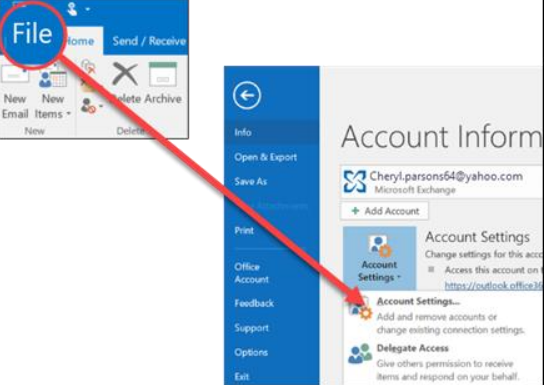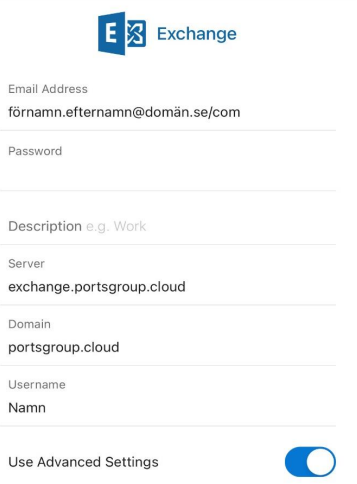Outlook Setup Guide
- Hosted Exchange 2019
Setup Guide
First you need to remove the current account from Outlook.
- From the main Outlook window, select File in the upper left corner of the screen.
- Select Account Settings > Account Settings.
- Select the account you want to delete, then select Remove.
- You'll see a message warning you that all offline cached content for this account will be deleted. This only affects content downloaded and stored on your computer.
- Select Yes to confirm.
Second you need to re-add the account to outlook.
- Open Outlook and select File > Add Account.
- Enter your email address(same as before) and select Connect. If your screen looks different, enter your name, email address, and password, and select Next.
- Here you need to choose the new Exchange (Named only Exchange)
- If prompted, enter your password(new one given) and select OK.
- Select Finish.
How to add Outlook account on the phone
- Iphone - Remove account before adding a new one
Settings - Mail(App) > account > Remove excising Exchange
Android - Remove account before adding a new one
Open the Outlook app > Click on profile image > Settings (Gear icon) > Click on Exchange account Z scroll down and remove account - Open Outlook app > Add Account and enter your email(This can take a few minutes).
- Select Exchange as email provider.
- Use your email and password then copy the rest. Under username you can use your own name.
Use your email and password and copy the above. Under username you can use your own name.

Would you like to know more about Outlook or other solutions? Contact us and we will help you!